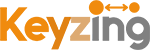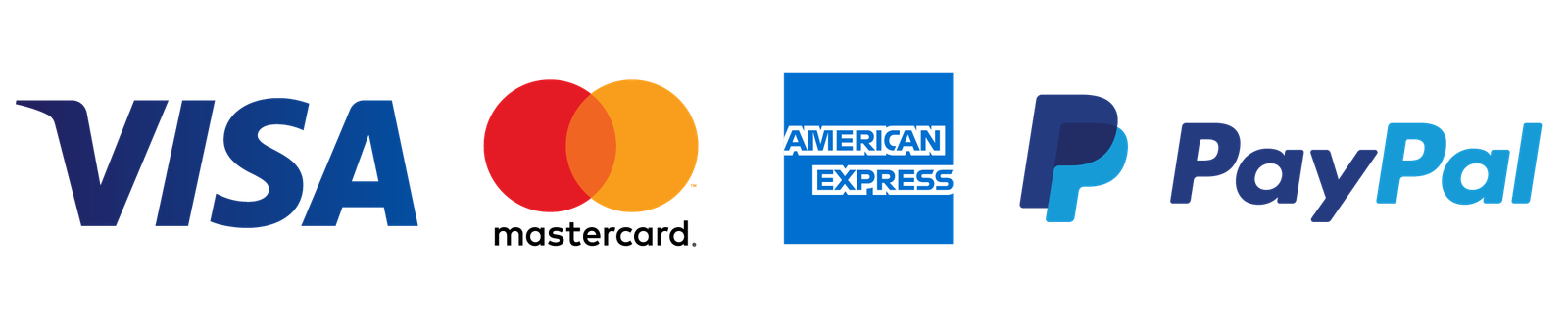Blog
- December 27, 2024
How to Create PDFs with Nova PDF Lite 11: A Comprehensive Guide
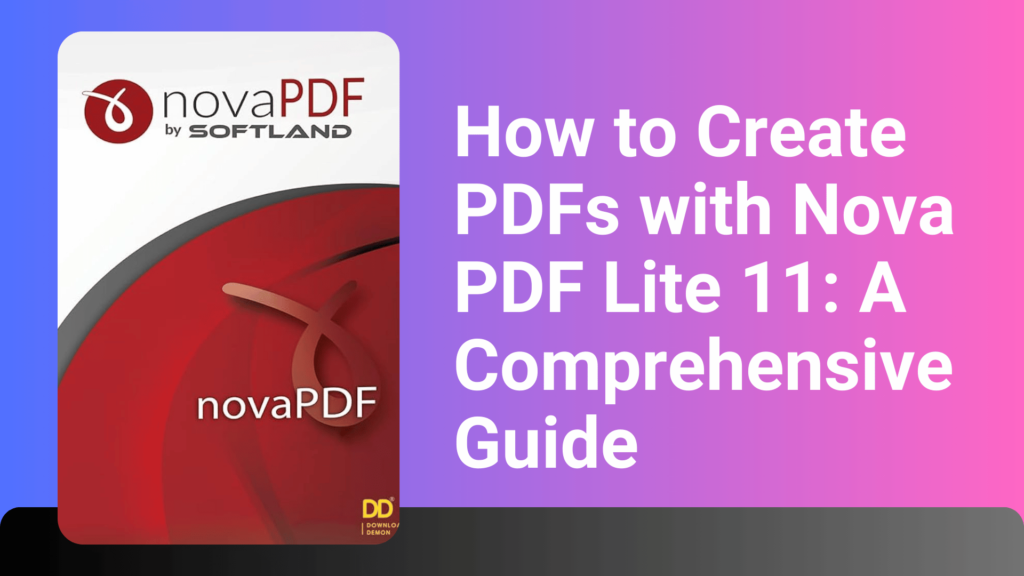
Creating PDFs is a fundamental task for professionals, students, and anyone dealing with digital documents. Nova PDF Lite 11, a reliable and easy-to-use software, simplifies this process, enabling you to convert files into PDFs seamlessly. In this guide, we’ll walk you through the steps to create PDFs with Nova PDF Lite 11 and discuss its features to help you make the most of this powerful tool.
Why Choose Nova PDF Lite 11?
Nova PDF Lite 11 stands out for its simplicity and efficiency. Here are some key reasons to use it:
- User-Friendly Interface: Its intuitive design makes it accessible for all user levels.
- Customization Options: Customize your PDF output settings to suit your preferences.
- Broad Compatibility: Works with Windows and integrates with various file types.
- Cost-Effective Solution: Offers premium features at an affordable price.
Steps to Create PDFs with Nova PDF Lite 11
Follow these simple steps to create high-quality PDFs using Nova PDF Lite 11:
Step 1: Download and Install Nova PDF Lite 11
Begin by downloading and installing the software. Get Nova PDF Lite 11 here. Once installed, launch the application to start creating PDFs.
Step 2: Open Your Document
Open the file you want to convert into a PDF. Nova PDF Lite 11 supports various file formats, including Word documents, Excel sheets, images, and more.
Step 3: Select Nova PDF as Your Printer
- Go to the Print option in your document’s application (e.g., Microsoft Word).
- From the list of printers, select Nova PDF Lite 11.
Step 4: Configure PDF Settings
Customize the PDF output settings, such as page size, orientation, and resolution. This step ensures your PDF meets your exact requirements.
Step 5: Save Your PDF
Click the Print button to initiate the conversion process. You’ll be prompted to choose a location to save your PDF file. Select the desired folder and click Save. Your PDF is now ready to use!
Features of Nova PDF Lite 11
Nova PDF Lite 11 isn’t just about creating PDFs. It offers additional features, including:
- Merge PDFs: Combine multiple files into a single PDF.
- Password Protection: Add security to your PDFs by setting a password.
- Watermarking: Personalize your documents with custom watermarks.
- File Optimization: Optimize the file size without compromising quality.
Benefits of Using Nova PDF Lite 11
Using Nova PDF Lite 11 streamlines document management. It ensures compatibility, maintains document formatting, and provides a secure way to share files. Whether you’re working on professional reports, academic assignments, or personal projects, this tool is a must-have.

Frequently Asked Questions (FAQs)
What file types can Nova PDF Lite 11 convert?
Nova PDF Lite 11 can convert Word documents, Excel sheets, images, and many other file types into PDF format.
Is Nova PDF Lite 11 compatible with all Windows versions?
Yes, Nova PDF Lite 11 works with all modern Windows operating systems, including Windows 10 and 11.
Can I secure my PDFs using Nova PDF Lite 11?
Absolutely! Nova PDF Lite 11 allows you to add password protection and other security measures to your PDF files.
How can I merge multiple documents into one PDF?
Nova PDF Lite 11 provides a merging feature. You can select multiple files and combine them into a single PDF with just a few clicks.
Conclusion
Nova PDF Lite 11 is a versatile and user-friendly tool for creating PDFs. Its robust features, coupled with an affordable price point, make it a valuable addition to any workspace. Follow the steps outlined above to start creating professional-quality PDFs effortlessly.