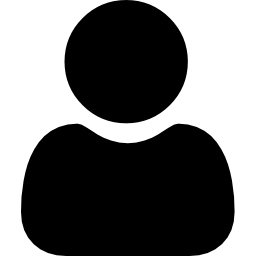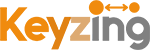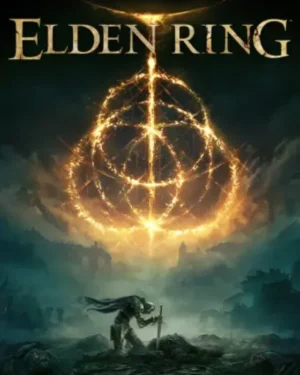Mastering Online Security: How to Use Kaspersky VPN for Enhanced Privacy
In today’s digital age, ensuring your online security and privacy has become more crucial than ever. With cyber threats lurking around every corner, using a reliable VPN (Virtual Private Network) like Kaspersky VPN is a smart choice. In this guide, we’ll delve into the ins and outs of how to use Kaspersky VPN to safeguard your online activities effectively.
Understanding Kaspersky VPN
Before diving into the specifics of using Kaspersky VPN, let’s first understand what a VPN is and why it’s essential. VPNs work by creating a secure connection between your device and the internet, encrypting your data and masking your IP address. This encryption ensures that your online activities remain private and protected from prying eyes, hackers, and potential data breaches.
Why Use Kaspersky VPN?
- Enhanced Privacy: Keeps your browsing habits and personal information secure from trackers and cybercriminals.
- Safe Online Transactions: Encrypts your data for secure online shopping and banking, even on unsecured networks.
- Access Geo-Restricted Content: Allows you to access websites and streaming services that may be restricted in your region.
- Protection on Public Wi-Fi: Secures your connection on public Wi-Fi networks, protecting against data theft.
Getting Started with Kaspersky VPN
Step 1: Download and Install
First, You can check keyzing official partners of kaspersky navigate to the VPN Secure Connection section. Download the application suitable for your device (Windows, macOS, Android, or iOS) and follow the on-screen instructions to install it.
Step 2: Setting Up
Once installed, open Kaspersky VPN. You might need to sign in or create a Kaspersky account if you don’t already have one. This account will help you manage your subscription and settings across devices.
Step 3: Establishing a Secure Connection
With Kaspersky VPN launched, you’ll see a simple interface with a button to connect to the VPN. Clicking this button automatically connects you to the best available server based on your location. For specific needs, you can choose a server in a different country from the list provided.
Step 4: Configuring Your Preferences
Navigate to the settings section to customize your VPN experience. Here, you can set Kaspersky VPN to start automatically at device boot, enable the Kill Switch feature (which blocks internet access if the VPN connection drops unexpectedly), and choose the VPN protocol that best suits your needs.
Tips for Using Kaspersky VPN
- Wi-Fi Protection: Always turn on Kaspersky VPN when connecting to public Wi-Fi networks to secure your data.
- Select the Right Server: Choosing a server closer to your actual location can offer faster connection speeds.
- Kill Switch: Ensure the Kill Switch feature is enabled for an added layer of protection in case the VPN connection fails.
- Stay Updated: Regularly update the Kaspersky VPN app to benefit from the latest security features and improvements.
Unlock Special Offers: Buy Kaspersky Today!
Don’t miss out on exclusive deals and offers on Kaspersky VPN. Purchase your subscription today from Keyzing and take advantage of special discounts and promotions. Safeguard your digital life with Kaspersky VPN and enjoy seamless, secure browsing experiences.
Conclusion
In conclusion, using Kaspersky VPN is a simple yet effective way to enhance your online security and privacy. By following the step-by-step guide outlined in this article, you can easily set up and utilize Kaspersky VPN to safeguard your digital footprint. Take control of your online protection today and enjoy worry-free browsing with Kaspersky VPN from Keyzing.