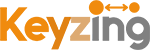Blog
- November 15, 2024
How to Use Vegas Movie Studio 17: A Beginner’s Guide

Vegas Movie Studio 17 is a powerful video editing software that combines user-friendly features with professional-grade tools. It is ideal for both beginners and experienced editors alike. Whether you are just starting with video editing or refining your existing skills, this guide will show you exactly how to use Vegas Movie Studio 17 effectively.
Are you ready to begin? Grab Vegas Movie Studio 17 Platinum Steam Edition here and start creating stunning videos today!
Getting Started with Vegas Movie Studio 17
Vegas Movie Studio 17 offers an intuitive interface that simplifies the editing process. To ensure you get the best start, follow these steps:
1. Install and Launch the Software
First of all, download the software from the official source or purchase your copy here.
Next, install the program by carefully following the on-screen instructions.
After the installation is complete, launch Vegas Movie Studio 17 to begin exploring its clean and organized workspace.
2. Familiarize Yourself with the Interface
Before jumping into editing, you should take some time to familiarize yourself with the interface. The main components include:
- Timeline: The workspace where you arrange and edit your video clips.
- Preview Window: Displays your video in real-time as you edit.
- Media Pool: Holds all your imported clips, audio, and effects.
- Toolbar: Provides quick-access buttons for tools like cut, trim, and transitions.
3. Import Your Media Files
Once you are comfortable with the interface, the next step is to import your media files.
- To begin, click on File > Import to add your videos, audio, or images to the media pool.
- Then, drag and drop your media files onto the timeline to start arranging your project.
Editing with Vegas Movie Studio 17
Now that your media is on the timeline, it’s time to start editing. To help you create professional-quality videos, follow these essential steps:
1. Cutting and Trimming Clips
To create seamless transitions between scenes, use the Split Tool (shortcut: S) to cut clips into smaller segments.
Furthermore, you can drag the edges of clips to trim unnecessary parts. This not only refines your video but also keeps your timeline clean and organized.
2. Adding Transitions
Transitions play a critical role in creating a polished video.
- First, open the Transitions Tab to browse through a wide range of options.
- Then, drag your chosen transition to the overlap between two clips.
- Finally, adjust the transition length and style in the settings menu to suit your project’s needs.
3. Applying Effects
After arranging your clips, you can enhance them by applying effects.
- The Video FX Tab offers filters and effects that can transform your footage.
- For example, you can drag an effect to your clip on the timeline and adjust its parameters to achieve the desired look.
4. Adjusting Audio
Audio is just as important as video in creating a professional product.
- Use the Audio Track controls to lower or increase volume where necessary.
- Moreover, you can add fade-ins/outs or effects like reverb to improve the overall sound quality.

Exporting Your Final Video
Once your edits are complete, the final step is to export your video. Here’s how to do it efficiently:
- Click File > Render As to access the export options.
- Then, choose the desired format, such as MP4 for YouTube or social media.
- In addition, adjust resolution settings to ensure optimal quality for your audience.
- Finally, click Render to save your video to your device.
Why Choose Vegas Movie Studio 17?
Vegas Movie Studio 17 stands out because of its versatility and ease of use. While other tools exist, this software offers several advantages that make it unique:
- Advanced Audio Control: Perfect for balancing soundtracks and dialogue effectively.
- Dynamic Transitions and Effects: These allow you to create professional-quality videos with ease.
- Customizable Workflows: You can tailor the interface to match your editing preferences.
If you’re ready to take your video editing to the next level, purchase Vegas Movie Studio 17 Platinum Steam Edition now on Keyzing and unlock your creative potential!
Final Thoughts
In conclusion, learning how to use Vegas Movie Studio 17 is both straightforward and rewarding. Since the software offers powerful features alongside a user-friendly design, you’ll be able to create stunning videos in no time. Furthermore, by following this guide, practicing your editing skills, and exploring the software’s robust tools, you’ll quickly master the art of video editing.
Without a doubt, this is one of the best video editing tools for both beginners and professionals. Therefore, don’t wait any longer—transform your video editing experience with Vegas Movie Studio 17 today! Get your copy here.