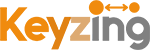Blog
- December 20, 2024
How Typora integration with GitHub for documentation

When it comes to modern documentation workflows, Typora stands out as a versatile markdown editor, making it a preferred choice for many developers, writers, and teams. Integrating Typora with GitHub amplifies its potential by streamlining the documentation process, enhancing collaboration, and ensuring your documents remain version-controlled. In this blog, we’ll explore the differences and benefits of using Typora with GitHub for documentation, how to set it up, and why this combination is ideal for professionals.

Why Use Typora for Documentation?
Typora is a minimalist markdown editor that combines simplicity with powerful features. Unlike traditional editors, it provides a seamless live preview of your markdown files, allowing users to focus entirely on content creation without distractions. Here’s why it’s perfect for documentation:
- Clean Interface: A distraction-free environment to help you write efficiently.
- Markdown Support: Fully compatible with GitHub-flavored markdown, making it easier to transition between Typora and GitHub.
- Customization: Offers themes and export options for professional-looking documents.
Differences Between Typora and GitHub for Documentation
1. Purpose of Use
- Typora: This tool is primarily a markdown editor, used for drafting, editing, and previewing documentation in real-time.
- GitHub: By contrast, GitHub serves as a version control platform where documentation is stored, shared, and collaboratively edited in a repository.
2. Focus Areas
- While Typora emphasizes content creation, making it easier to write clean and formatted markdown, GitHub shines in collaboration and version control, ensuring documents are accessible to teams and maintain a history of changes.
3. Integration Benefits
When Typora and GitHub work together:
- Typora acts as your front-end writing tool.
- GitHub provides back-end support by handling storage, sharing, and version tracking.
Setting Up Typora with GitHub: A Quick Guide
Here’s how you can integrate Typora with GitHub for documentation:
Step 1: Create a Repository on GitHub
Begin by logging into GitHub and creating a new repository for your project. If you don’t already have a README.md file, set one up during this step.
Step 2: Write in Typora
Next, open Typora and draft your documentation using markdown. Ensure you save your files locally in a folder that you plan to sync with GitHub.
Step 3: Push Changes to GitHub
To push your files to GitHub, use Git tools like GitHub Desktop or CLI. For those using the command line, follow these steps:
bashCopy codegit add .
git commit -m "Initial commit"
git push origin main
Step 4: Collaborate and Share
Finally, share the repository link with your team or collaborators. This allows them to view, comment, and make updates to the documentation directly on GitHub.
Advantages of Typora + GitHub Integration
- Enhanced Productivity: Typora’s live preview and markdown capabilities simplify the writing process.
- Collaboration Made Easy: GitHub allows multiple users to work on the same project, reducing redundancy.
- Version Control: GitHub ensures that all changes are tracked, helping teams maintain a clear history of edits.
- Professional Presentation: With Typora, you can export polished PDFs or HTML documents, which makes sharing and distribution seamless.
Frequently Asked Questions (FAQs)
What is Typora, and how does it work with GitHub?
Typora is a markdown editor known for its clean and user-friendly interface. When paired with GitHub, it serves as the writing tool, while GitHub manages version control, storage, and collaboration.
Do I need coding knowledge to use Typora and GitHub for documentation?
Basic familiarity with markdown and Git commands is sufficient. However, tools like GitHub Desktop make it easy for non-developers.
Can I edit GitHub documents directly in Typora?
Yes, you can sync your local repository with Typora, edit the markdown files, and push changes back to GitHub.
How does Typora compare with other markdown editors?
Typora offers a live preview and minimalist interface, which many users prefer over other markdown editors for writing-focused tasks.
Conclusion
By integrating Typora with GitHub, you create a robust documentation workflow that combines the strengths of a powerful markdown editor with the collaborative features of GitHub. Whether you’re working solo or with a team, this setup ensures professional results and streamlined operations.
Ready to transform your documentation process? Explore Typora and start integrating it with GitHub today!