
“Diablo IV (Steam Account)” has been added to your cart. Continue shopping

TOP XBOX GAMES
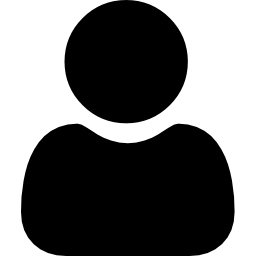
Lorem ipsum dolor sit amet consectetur adipiscing elit dolor
share –

Are you someone deeply invested in optimizing your Windows 10 or 11 experience, whether as a PC enthusiast or a savvy small business owner? If that’s the case, elevating your system from Windows 10/11 Home to Windows 10/11 Pro could be the game-changing move you’re seeking. Windows 10/11 Pro packs a punch with a suite of advanced features and tools tailored to power users and businesses alike. In this detailed walkthrough, we’ll guide you through the seamless process of upgrading your Windows OS using an OEM code, ensuring you unlock its full potential.
Preparation
Typically, OEM product keys don’t seamlessly support direct upgrades. However, there’s an official workaround that lets you upgrade without resorting to a clean installation.
Upgrading to Windows 10 or 11 Pro using an OEM Code
Let’s delve into the steps involved in upgrading to Windows 10 Pro using an OEM code:
Congratulations! You’ve seamlessly upgraded your installation, ready to explore the enhanced features and capabilities Windows 10 and 11 Pro have to offer.
share –

Copyright © 2025 Keyzing. All rights reserved.